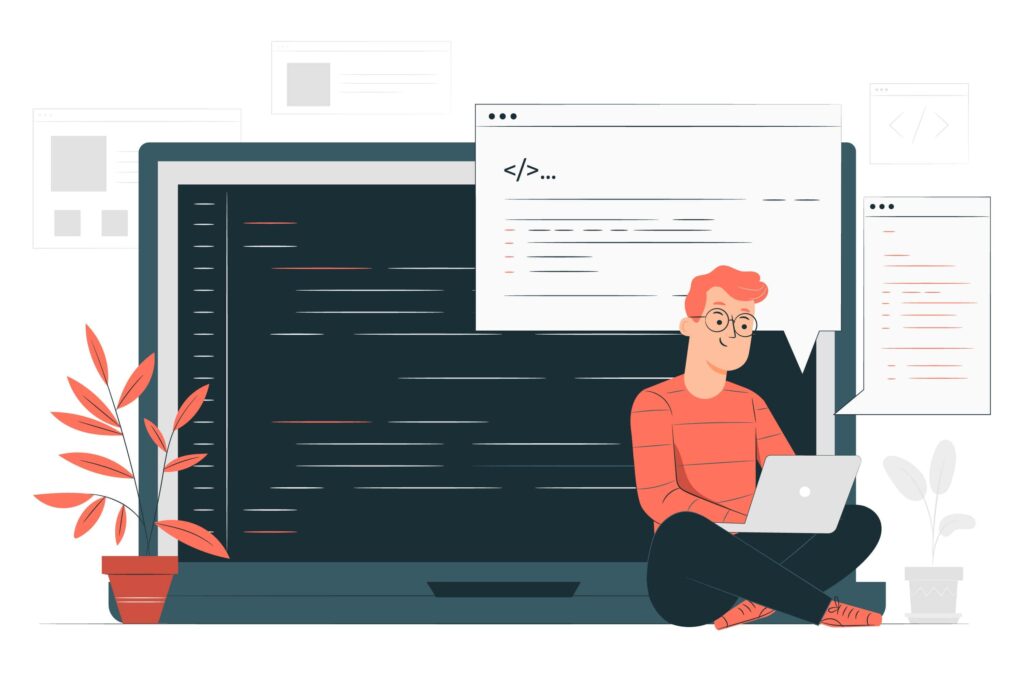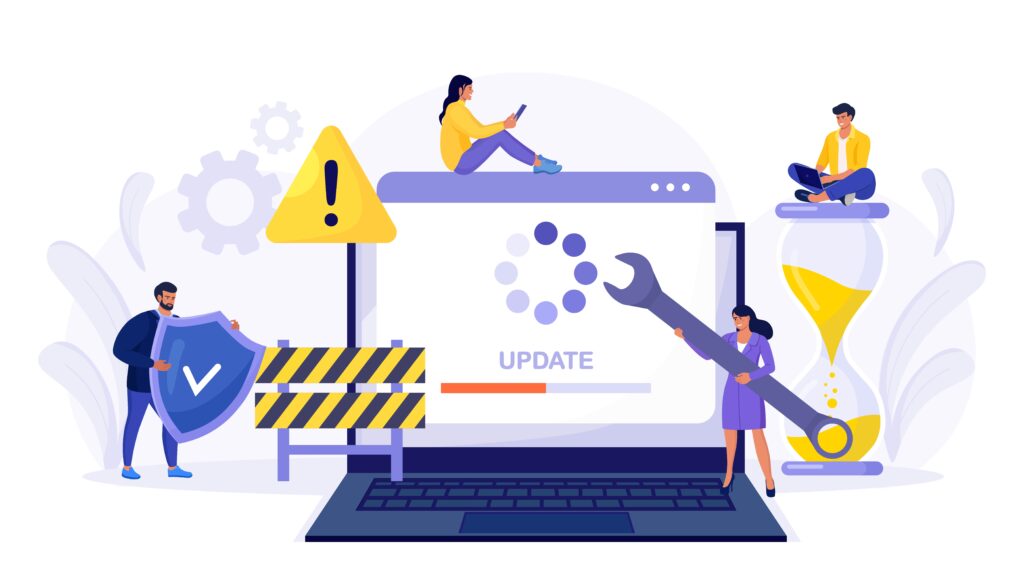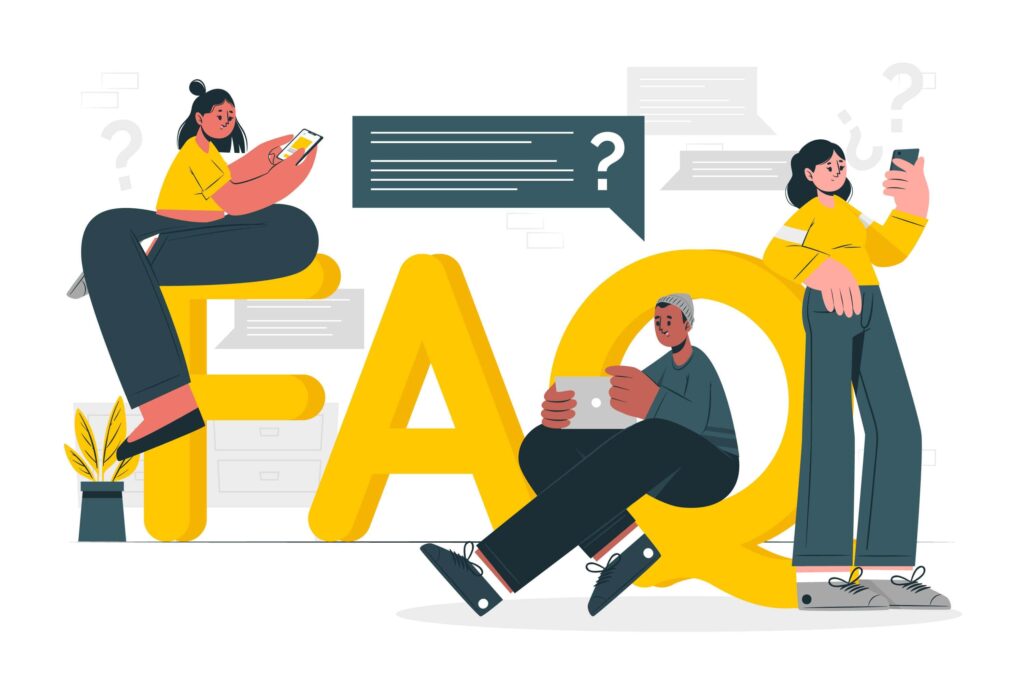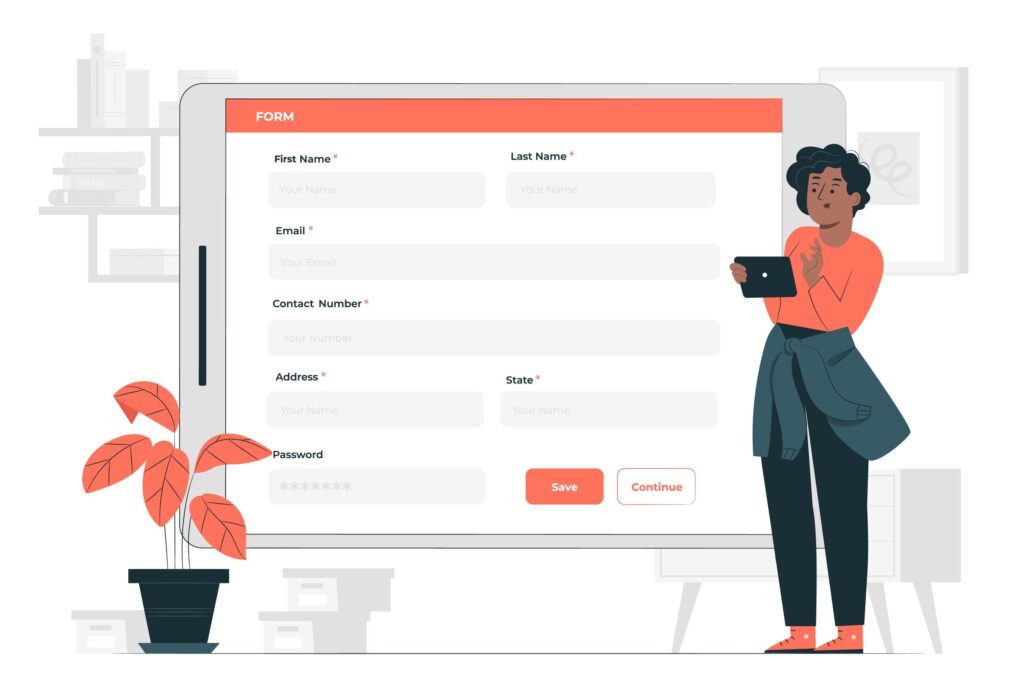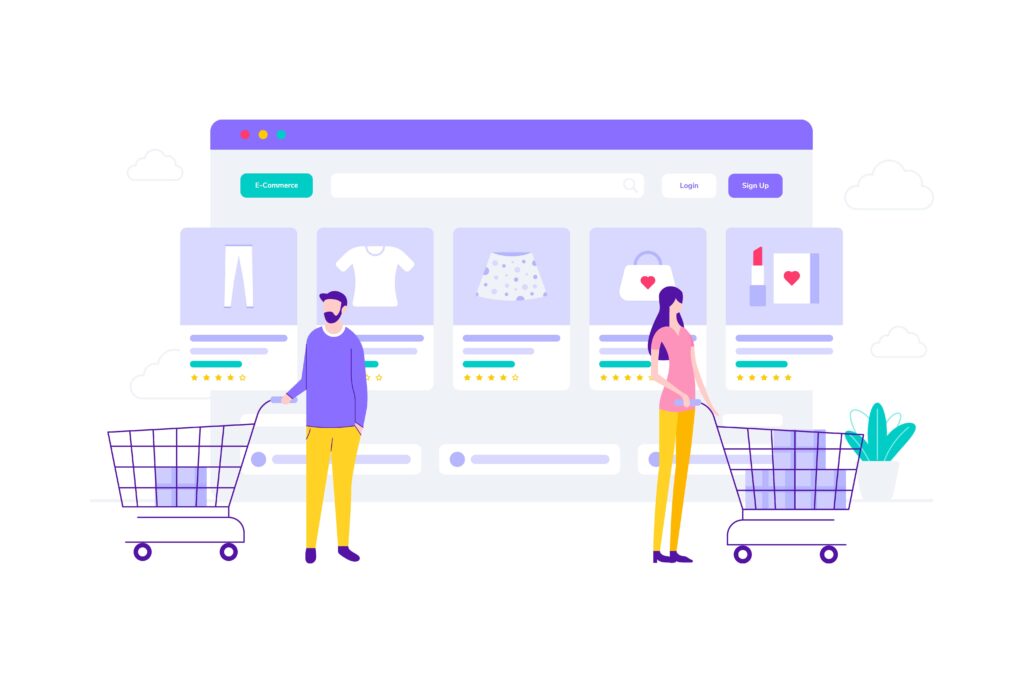Adding custom code to your WordPress site can unlock a multitude of functionalities and features, allowing for greater customization and control. Whether you’re looking to enhance the design, integrate third-party services, or add unique features, the right plugin can make the process seamless and risk-free. Here are some of the best WordPress plugins for adding code snippets to your site.
Why Use WordPress Plugins for Adding Code?
Adding custom code to your WordPress site can unlock a range of possibilities, from customizing the design to integrating third-party services. However, directly editing your site’s core files can be risky, especially if you’re not experienced in coding. A single mistake can lead to site crashes or security vulnerabilities. WordPress plugins for adding code provide a safe and efficient way to implement custom functionalities without the risk of breaking your site. These plugins offer user-friendly interfaces, making it easy for both beginners and advanced users to manage and organize their code snippets.
Top WordPress Plugins for Adding Code
1. WPCode
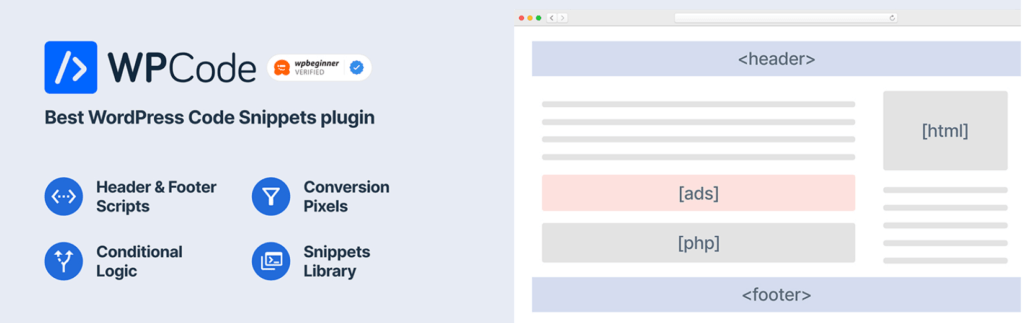
WPCode is a versatile plugin that allows you to add custom code snippets to your site’s header, footer, or body. It is designed with an easy-to use interface that makes managing code snippets straightforward, even for those who may not be coding experts. This plugin supports multiple snippet types, ensuring that you can add HTML, CSS, JavaScript, and PHP code with ease. With WPCode, you can insert snippets site-wide or on specific pages, providing flexibility in how you customize your site. Additionally, its safe mode feature helps prevent code errors from breaking your site, making it a reliable choice for any WordPress user.
Features:
- Easy-to-use interface for adding and managing code snippets.
- Supports multiple snippet types: HTML, CSS, JavaScript, and PHP.
- Ability to insert snippets site-wide or on specific pages.
- Safe mode to prevent code errors from breaking your site.
- Import and export snippets for easy migration.
2. Code Snippets
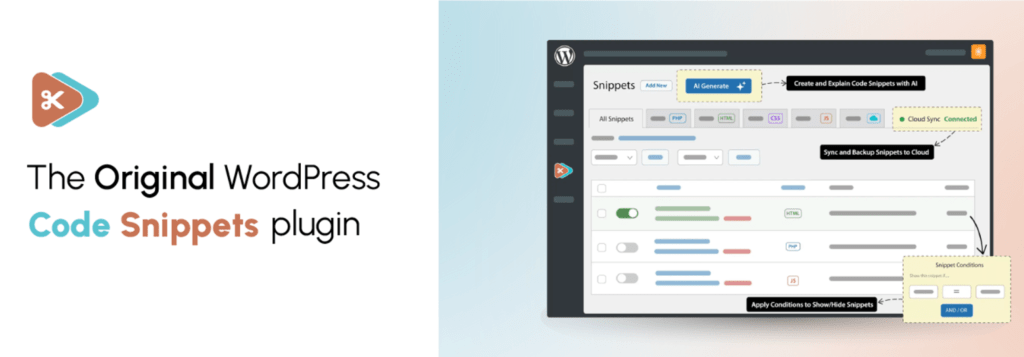
Code Snippets is a user-friendly plugin that makes it easy to add and manage custom code snippets. Instead of directly modifying your theme’s functions.php file, this plugin provides a safer and more organized approach. With its intuitive interface, you can add PHP snippets with syntax highlighting, making it easier to write and review your code. You can also enable or disable individual snippets as needed, giving you greater control over your site’s functionality. The plugin also includes import/export functionality, allowing you to back up or share your snippets with ease.
Features:
- Intuitive interface for adding and organizing snippets.
- Supports PHP snippets with syntax highlighting.
- Option to enable or disable individual snippets.
- Snippets can be executed in the site’s front-end, admin area, or both.
- Import/export functionality for backing up or sharing snippets.
3. Advanced Scripts
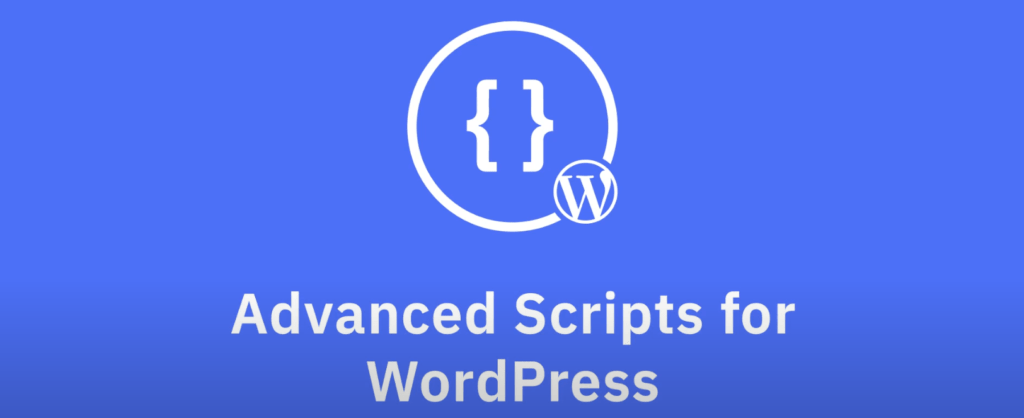
Advanced Scripts offers a robust solution for adding custom scripts and styles to your WordPress site. This plugin supports JavaScript, CSS, PHP, and HTML snippets, making it a versatile tool for any developer. Advanced Scripts includes features like conditions to control where and when scripts run, and dependency management to ensure that your scripts load correctly. The plugin also offers syntax highlighting for better code readability and debugging tools to help you troubleshoot any issues that arise.
Features:
- Supports JavaScript, CSS, PHP, and HTML snippets.
- Conditions to control where and when scripts run.
- Dependency management to ensure scripts load correctly.
- Syntax highlighting for better code readability.
- Debugging tools to troubleshoot code issues.
4. Simple Custom CSS and JS
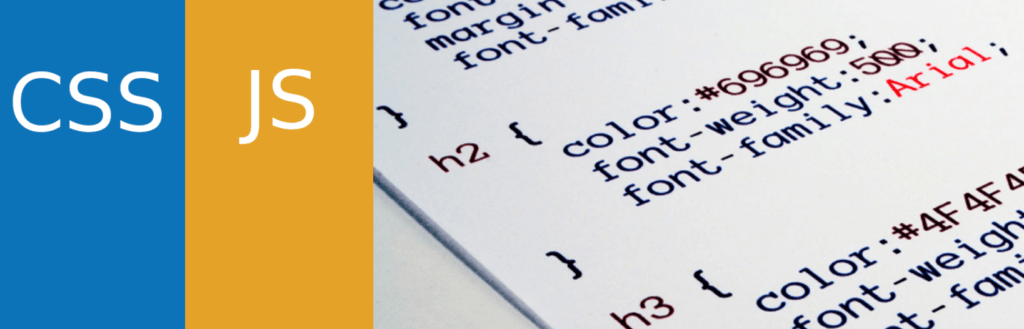
Simple Custom CSS and JS allows you to add custom CSS and JavaScript to your WordPress site without editing theme files. This plugin is perfect for users who need a quick and simple way to enhance their site’s appearance and functionality. Its straightforward interface lets you add code to the header or footer of your site, and it supports code versioning to keep track of changes. The plugin also features syntax highlighting, making it easier to write and edit your code. Simple Custom CSS and JS is mobile-friendly and lightweight, ensuring that it won’t slow down your site.
Features:
- Simple interface for adding CSS and JS code.
- Option to add code to the header or footer.
- Supports code versioning to keep track of changes.
- Syntax highlighting for easier code editing.
- Mobile-friendly and lightweight.
5. Header Footer Code Manager

Header Footer Code Manager helps you manage code snippets in your site’s header and footer. This plugin is perfect for adding tracking codes, custom scripts, and styles without directly editing theme files. It features an easy-to-use interface for managing your header and footer scripts and supports HTML, CSS, JavaScript, and PHP snippets. The plugin also includes conditional logic to control where snippets are displayed and offers the option to enable or disable snippets without deleting them. Additionally, Header Footer Code Manager supports import/export functionality, making it easy to back up and migrate your snippets.
Features:
- Easy-to-use interface for managing header and footer scripts.
- Supports HTML, CSS, JavaScript, and PHP snippets.
- Conditional logic to control where snippets are displayed.
- Option to enable or disable snippets without deleting them.
- Import/export snippets for easy backup and migration.
How to Choose the Right Plugin for Your Needs
When choosing a code snippet plugin, consider the following factors:
- Ease of Use: Look for a plugin with an intuitive interface and clear documentation.
- Features: Ensure the plugin supports the types of code you want to add (e.g., PHP, CSS, JavaScript) and offers error handling and syntax highlighting.
- Support: Check for regular updates and active support from the plugin developers.
- Cost: Consider your budget and whether the plugin offers a free version or trial period.
To safely test and implement plugins, create a staging site to try out the plugins before deploying them on your live site. This way, you can avoid potential issues and ensure compatibility with your existing setup.
Conclusion
Adding custom code to your WordPress site can greatly enhance its functionality, but it’s crucial to do so safely. Using code snippet plugins like WPCodeBox, Code Snippets, Advanced Scripts, and others mentioned above can help you manage your custom code efficiently and securely. Remember to choose a plugin that meets your specific needs and to test it thoroughly before implementing it on your live site.
FAQs on WordPress Plugins for Adding Code
Q: Can I use multiple code snippet plugins on my site?
A: While it’s technically possible, it’s generally recommended to stick to one plugin to avoid conflicts and simplify management.
Q: What happens if I deactivate a code snippet plugin?
A: Deactivating the plugin will disable all the custom code snippets added through it. Make sure to back up your code before deactivating the plugin.
Q: Will adding code snippets slow down my site?
A: Properly written and managed code snippets should not significantly impact your site’s performance. However, poorly written code or excessive snippets can slow down your site. Always test your snippets and monitor performance.
Q: Are free code snippet plugins reliable?
A: Many free plugins are reliable and well-supported. However, premium plugins often come with additional features and dedicated support, which can be beneficial for more complex needs.
Q: How can I ensure my custom code is safe to use?
A: Test your code snippets on a staging site before adding them to your live site. Use a code snippet plugin that offers error handling and debugging features. Regularly back up your site to quickly revert any issues.
Q: How do I choose the right code snippet plugin for my site?
A: Consider factors like ease of use, supported code types, error handling, user reviews, and developer support. Try out plugins on a staging site to see which one fits your needs best.
Q: Can I add custom code directly to my theme or plugin files instead of using a code snippet plugin?
A: While you can add custom code directly to your theme or plugin files, it’s not recommended. Direct edits can be overwritten during updates and can cause site issues if not done correctly. Code snippet plugins offer a safer and more manageable solution.
Read More: