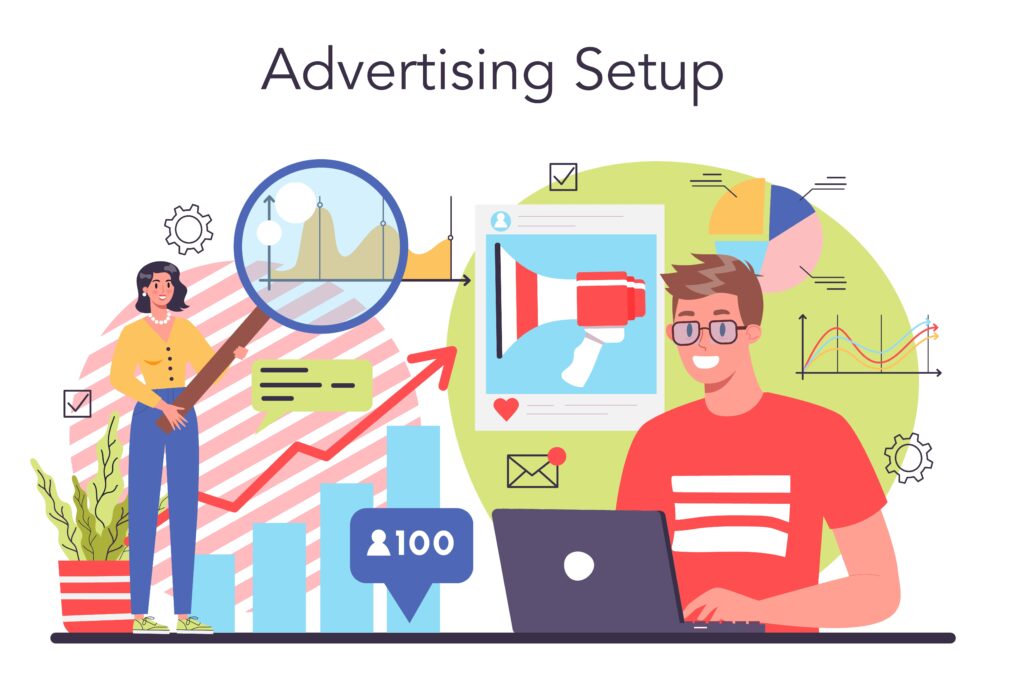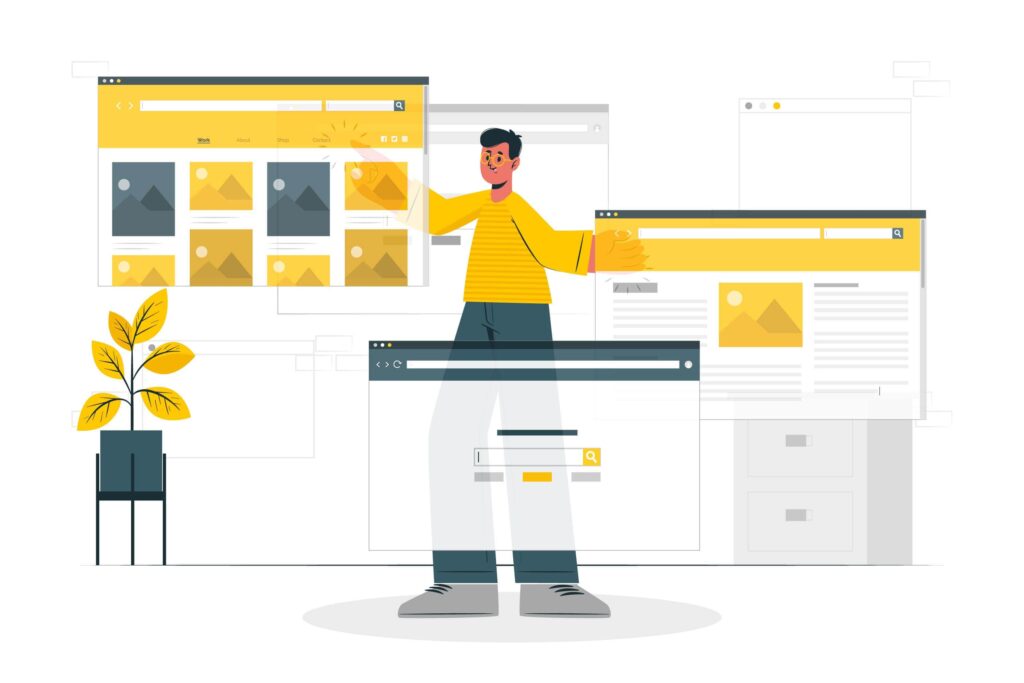Google AdSense is one of the most popular ways to monetize your WordPress site. It allows you to display ads from Google and other advertisers on your site and earn money when users click on them. But how do you add Google AdSense to your WordPress site? In this blog post, we will show you two methods: manually and automatically.
Monetizing your WordPress site with Google AdSense is one of the most straightforward ways to turn your content into a revenue stream. Whether you’re running a blog, a news site, a nonprofit platform, or a niche content hub, AdSense lets you serve targeted ads that generate revenue based on clicks and impressions. In this guide, we’ll walk you through the essential steps to seamlessly integrate Google AdSense with your WordPress website—no advanced coding skills required. You’ll learn how to apply for AdSense, set it up on your WordPress site, and optimize your ads for maximum earning potential.
Let’s get started on transforming your traffic into passive income.
- What Is Google AdSense?
- Step-by-Step Guide to Add Google AdSense to WordPress Site
- Step 1: Make Sure Your Website Is AdSense-Ready
- Step 2: Sign Up for a Google AdSense Account
- Step 3: Add the AdSense Verification Code to WordPress
- Step 4: Place Ads on Your WordPress Site
- Step 5: Optimize Your Ads for Higher Revenue
- Common Issues in AdSense and How to Fix Them
- Some AdSense Alternatives Worth Considering
- Pro Tips for Better Google AdSense Results
- Final Verdict: How to Add Google AdSense to Your WordPress Site
What Is Google AdSense?
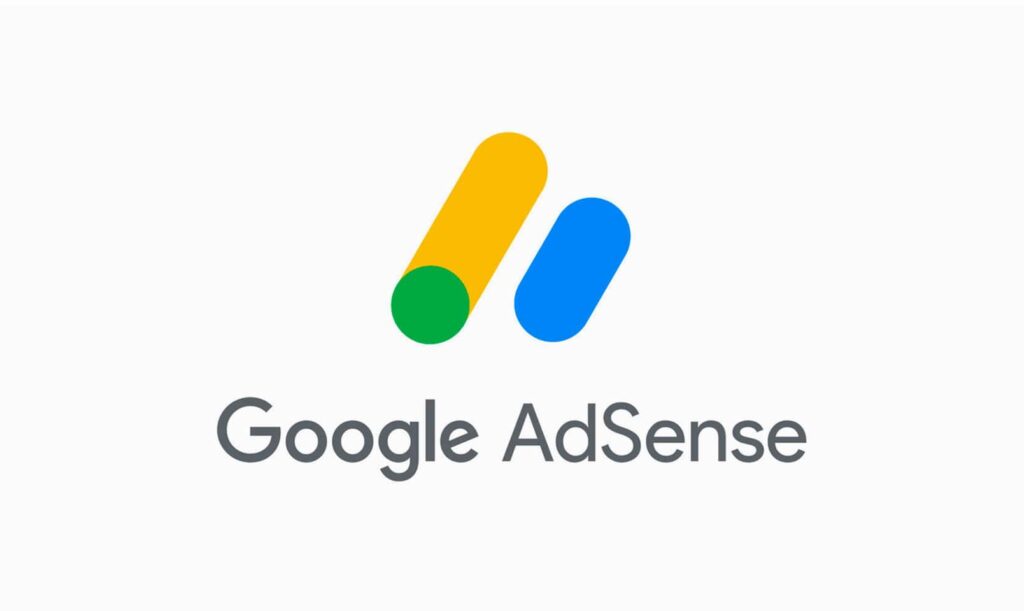
Google AdSense is a free advertising program by Google that allows website owners to earn money by displaying ads. These ads are auto-generated, based on the content of your site and the interests of visitors. Ad types include:
- Text ads
- Display (banner) ads
- In-feed and in-article ads
- Link units (now deprecated)
- Auto ads
When someone clicks on or views the ad, you earn a small commission. It’s a great choice for content creators looking to monetize web traffic without the need to sell their products.
Step-by-Step Guide to Add Google AdSense to WordPress Site
Here is a Step-by-Step tutorial for beginners to add Google AdSense to your WordPress website.
Step 1: Make Sure Your Website Is AdSense-Ready
Before applying, check that your site meets Google’s AdSense requirements:
- Unique content: Your blog should offer original, high-quality articles.
- Aged domain: Ideally, your site should be at least 6 months old (especially in countries like India).
- Policy compliance: Ensure your site follows AdSense policies regarding content, navigation, and user experience.
- Privacy Policy, About, Contact pages: These are essential for trust and approval.
- Sufficient content: Aim for at least 15–20 posts with 500+ words each.
✅ Pro Tip: Sites that clearly display author information and have proper internal linking usually enjoy faster approvals.
Step 2: Sign Up for a Google AdSense Account
- Visit https://www.google.com/adsense/start/
- Click Get Started and sign in with your Gmail account.
- Enter your website URL and select your country.
- Agree to the AdSense terms and submit the application.
Once submitted, you’ll receive a code snippet to add to your WordPress site, which we’ll cover next.
Step 3: Add the AdSense Verification Code to WordPress
You need to verify that you own the website. Here’s how:
Option 1: Use a Plugin (Beginner-Friendly)
Install a plugin like Insert Headers and Footers or Site Kit by Google:
- Go to your WordPress dashboard → Plugins → Add New
- Search and install Insert Headers and Footers
- Navigate to Settings → Insert Headers and Footers
- Paste the AdSense code in the Header section
- Save changes and return to AdSense to finish the setup
Option 2: Add It Manually (Advanced Users)
If you’re comfortable editing your theme:
- Go to Appearance → Theme Editor
- Open
header.phpand paste the code just before the</head>tag - Save and upload
NOTE: Once Google verifies your code (which may take a few days), your site will be reviewed for final approval.
Step 4: Place Ads on Your WordPress Site
After your account is approved, you can create ad units and place them on your site.
Using Google AdSense Auto Ads (Recommended)
Auto Ads automatically place and optimize ad locations using AI. To enable:
- Log in to your AdSense account
- Click Ads → Overview
- Select your site and toggle Auto Ads ON
- Copy the Auto Ads code and add it to your header (same as earlier)
The automatic method involves using a plugin called Site Kit by Google that connects your WordPress site to your Google AdSense account and places the ads for you. Here are the steps to follow:
- Install and activate the Site Kit by Google plugin. Go to Plugins > Add New in your WordPress dashboard and search for Site Kit by Google. Find the plugin and click on Install Now, and then Activate.
- Set up the Site Kit by Google plugin. Go to Site Kit > Dashboard in your WordPress dashboard and click on Start Setup. Follow the steps to connect your site to Google and verify your ownership.
- Connect the Site Kit by Google plugin to your Google AdSense account. After setting up Site Kit, go to Site Kit > Settings and click on Connect Service under AdSense. Follow the instructions in the plugin to link your AdSense account with Site Kit.
- Enable auto ads in your Google AdSense account. Go to Ads > Overview in your Google AdSense account and click on Get started under Auto ads. Follow the steps to configure and enable auto ads for your site.
- Wait for Google to analyze your site and show ads. It may take some time for Google to scan your site and find suitable ad placements for auto ads. Once it does, it will automatically show ads on your site without any further action from you.
Manually Place Google AdSense Ad Code in WordPress (For Custom Layouts)
Do you prefer more control? Then go for manual ad placement, but it is time time-consuming process, as you have to place it manually everywhere.
- Go to Ads → Ad Units and create a new ad type
- Customize size and ad format
- Copy the ad code
- Paste it into a WordPress widget or block editor in your desired location (sidebar, footer, etc.)
The manual method involves creating ad units in your Google AdSense account and copying and pasting the ad code into your WordPress site. Here are the steps to follow:
- Sign up for a Google AdSense account. If you already have a Gmail account, you can use it to sign up for AdSense. You will need to provide some information about your site and agree to the terms and conditions. Then, you will need to wait for Google to review and approve your application.
- Create ad units in your Google AdSense account. Once your account is approved, you can log in and click on the Ads menu in the left column. Then, switch to the By ad unit tab and click on Create New Ad. You will be asked to choose an ad type, such as Display ads, In-feed ads, or In-article ads. You will also need to provide a name for the ad unit and select the ad size and type. For example, you can choose a responsive ad that automatically adjusts to the available space on your site.
- Copy the ad code from your Google AdSense account. After creating the ad unit, you will see a code snippet that you need to copy. This is the code that you will paste into your WordPress site to display the ad.
- Paste the ad code into your WordPress site. There are several ways to paste the ad code into your WordPress site, depending on where you want the ad to appear. For example, you can add Google AdSense to your sidebar by using WordPress widgets. Simply go to Appearance > Widgets in your WordPress dashboard and drag and drop a Custom HTML widget into the sidebar area. Then, paste the ad code into the widget and save it. Alternatively, you can paste the ad code into your theme files, such as header.php, footer.php, or single.php, using a code editor or an FTP client. However, this method is not recommended for beginners as it can break your site if you make a mistake. A better option is to use a plugin that allows you to insert ads into your theme files without editing them directly, such as Insert Headers and Footers or Ad Inserter.
- Repeat the process for each ad unit. You can create and place multiple ad units on your WordPress site, but make sure you follow Google’s policies and guidelines on how many ads you can show per page and where you can place them.
Step 5: Optimize Your Ads for Higher Revenue
To maximize your earnings:
- Use high-performing ad formats: Responsive display ads adapt to screens and usually perform best.
- Test multiple placements: Try sidebar, in-content, and below-post ads.
- Track performance: Use Google Analytics and AdSense reports to understand which pages earn the most.
- Experiment with size and layout: Avoid cluttering, but place ads near user attention zones.
💡 Bonus: Use heatmap tools (like Hotjar or Microsoft Clarity) to see where users click and scroll most.
Common Issues in AdSense and How to Fix Them
Here are some common roadblocks users face:
| Issue | Possible Cause | Solution |
|---|---|---|
| AdSense approval taking too long | Insufficient content or traffic | Add more original content and ensure policy pages are present |
| Ads not showing after approval | Code not placed correctly or ad block enabled | Recheck implementation; disable ad-blockers while testing |
| Revenue is low | Poor placement or low CPC niches | Test different placements; focus on high-paying content |
Some AdSense Alternatives Worth Considering
While AdSense is the go-to, it’s not the only option. Consider:
- Media.net – Powered by Yahoo & Bing
- Ezoic – Great for sites with 10K+ visits/month
- PropellerAds – For pop-unders and push notifications
- Amazon Native Ads – If you also do affiliate marketing
But it’s best to start with AdSense and then diversify as your traffic grows.
Pro Tips for Better Google AdSense Results
- Start with manual placement to test what works best for your audience.
- Use responsive ad units so they look good on all devices.
- Monitor performance in the AdSense dashboard or via Site Kit analytics.
Final Verdict: How to Add Google AdSense to Your WordPress Site
Adding Google AdSense to your WordPress site is a low-barrier way to start generating income from your content. With smart placement, policy compliance, and steady traffic, AdSense can become a stable stream of passive earnings. And the best part? You can do it all without writing a single line of code—especially with plugins like Site Kit and Insert Headers and Footers.
1. Create a Google AdSense Account
- Visit Google AdSense and sign up using your Gmail.
- Add your website URL and submit for review.
- Once approved, you’ll receive a unique ad code.
2. Install the Site Kit Plugin (Recommended)
- Go to your WordPress dashboard → Plugins → Add New.
- Search for Site Kit by Google, install, and activate it.
- Connect your Google account and enable AdSense integration.
- Site Kit will automatically place the ad code across your site.
3. Manual Ad Placement (Optional for More Control)
- Copy the ad code from your AdSense dashboard.
- Use a plugin like Insert Headers and Footers or Advanced Ads to place the code in your site’s header or specific widget areas.
- You can also manually insert ads into posts using custom HTML blocks.
4. Enable Auto Ads (Optional)
- In your AdSense dashboard, turn on Auto Ads.
- Google will automatically decide where and how many ads to show for optimal performance.
Read More:
How to Disable WordPress Admin Bar for All Users Except Administrators