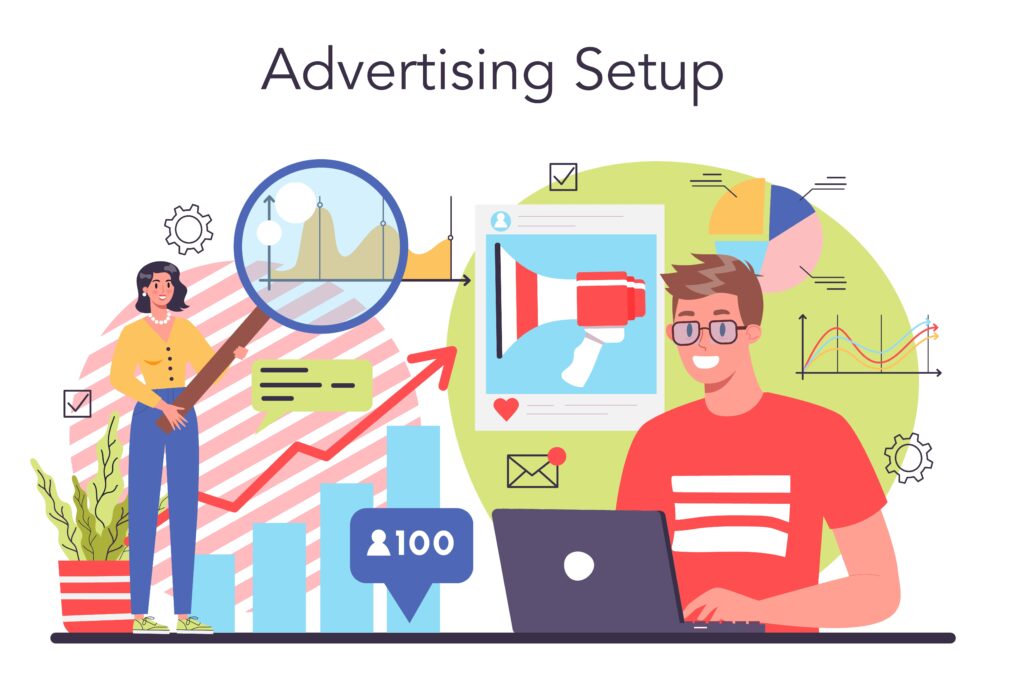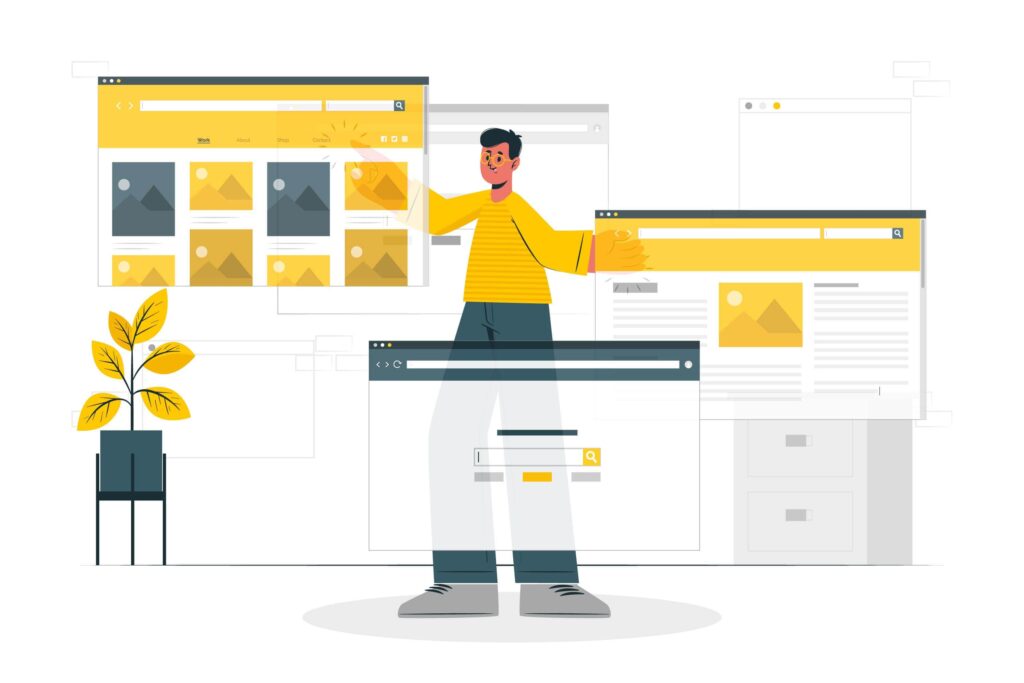Do you want to Convert From Container to Column in WordPress? WordPress is one of the most popular and versatile platforms for creating and managing websites. Whether you are a beginner or a pro, WordPress offers you a lot of options and features to customize your site according to your needs and preferences. WordPress is the most popular and widely used content management system (CMS) in the world, powering over 43% of all websites on the internet as of 2023.
One of the aspects of WordPress that you can tweak is the layout of your pages. You can choose from different types of elements, such as containers, columns, rows, sections, and more, to arrange your content in a visually appealing and organized way.
In this blog post, we will focus on two of these elements: containers and columns. We will explain what they are, how they differ, and how you can convert from one to another in WordPress.
What is a Container?
A container is a parent element that holds and organizes other elements within it. For example, you can use a container to group together some text, images, buttons, or other blocks that are related to each other.
A container can have different properties, such as background color, padding, margin, border, alignment, and more. You can also nest containers inside each other to create more complex layouts.
What is a Column?
A column is a vertical division of a page layout that allows you to arrange your content in a structured and appealing way. For example, you can use columns to create a grid-like design, where each column has the same width and height.
A column can also have different properties, such as background color, padding, margin, border, alignment, and more. You can also nest columns inside each other to create more dynamic layouts.
Why Convert From Container to Column?
Converting from a container to a column in WordPress can help you create a more dynamic and responsive website design. By using columns, you can:
- Offer more layout options and flexibility for your content.
- Make your site look more professional and modern.
- Improve the readability and accessibility of your site.
- Enhance the user experience and engagement of your site.
- Optimize your site for different devices and screen sizes.
What Theme or Plugin Should You Use?
To convert from a container to a column in WordPress, you may also need to choose a theme or plugin that supports column features. Some of the themes or plugins that we recommend are:
- Divi: Divi is another popular and powerful page builder plugin for WordPress. It also allows you to create beautiful websites with drag-and-drop functionality and live editing. It also offers a lot of options and modules for containers and columns, such as rows, columns, sections, backgrounds, borders, shadows, filters, transforms, hover effects, and more.
- Beaver Builder: Beaver Builder is a WordPress plugin that lets you create custom page layouts with a drag-and-drop interface. It is easy to use, flexible, and compatible with most themes and plugins.
- Visual Composer: Visual Composer is a WordPress plugin that lets you create custom page layouts with a drag-and-drop interface. It is easy to use, flexible, and compatible with most themes and plugins. You can also access hundreds of templates, elements, addons, and blocks from the Visual Composer Hub, a cloud-based marketplace.
How to Convert From Container to Column in WordPress?
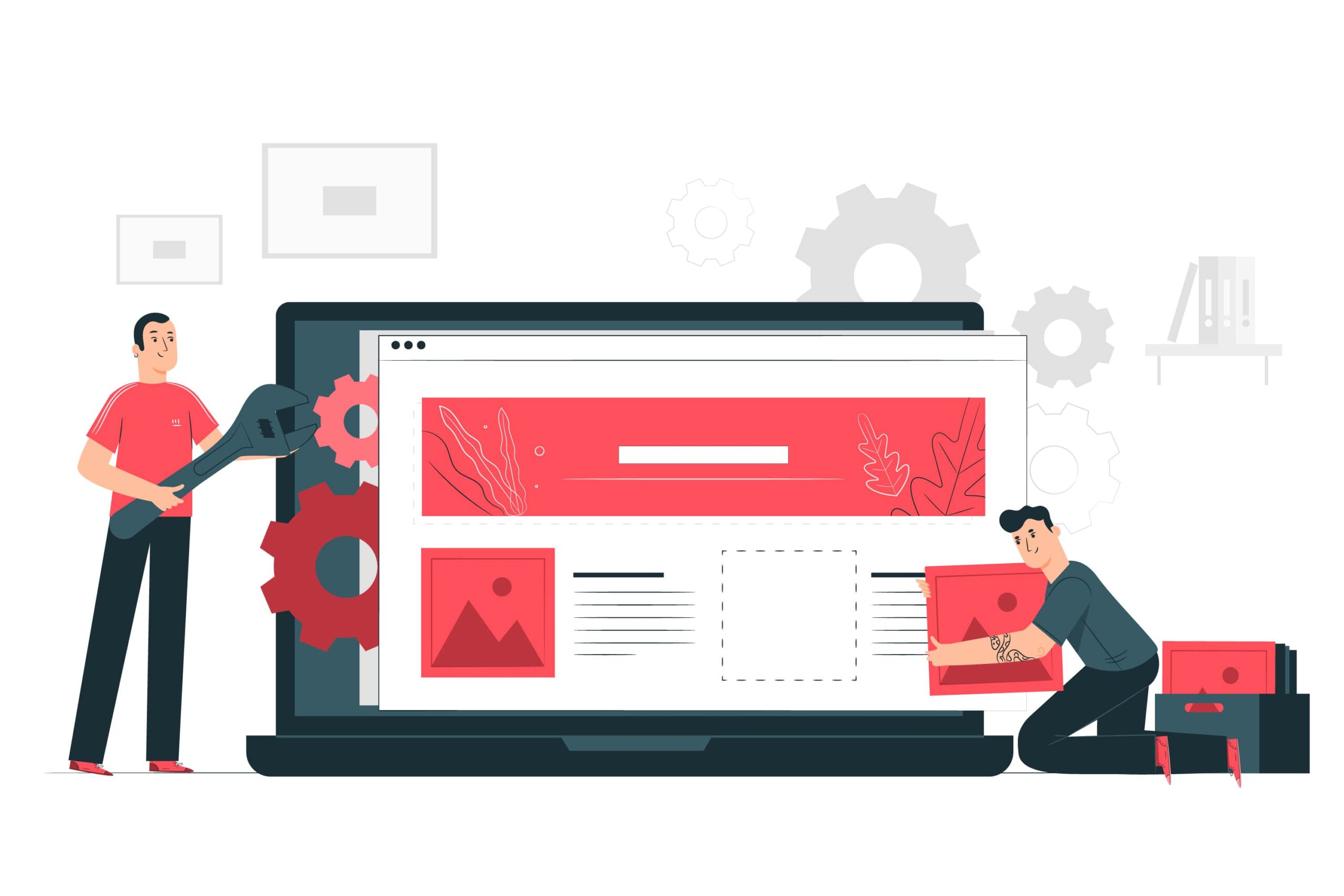
To convert from a container to a column in WordPress, you need to follow these steps:
- Access the WordPress editor: You can do this by logging into your WordPress dashboard, going to Pages or Posts, and selecting the page or post you want to edit.
- Add and rearrange the content to columns: You can do this by dragging and dropping the blocks from the container to the columns or using the move up and move down arrows on each block toolbar.
Conclusion
Converting from a container to a column in WordPress can help you create a more dynamic and responsive website design. It can also offer you more layout options and flexibility for your content. To convert from a container to a column in WordPress, you need to access the WordPress editor, select the container you want to convert, open the block settings, choose the column layout, adjust the column widths, add and rearrange the content to columns, preview the design and test responsiveness, and save the changes and publish the page. You may also need to choose a theme or plugin that supports column features, such as Elementor, Divi, or Gutenberg.
We hope this blog post has been helpful and informative for you. If you have any questions or feedback, feel free to leave a comment below.
Read more:
How to Start Email Marketing Campaign of a Startup