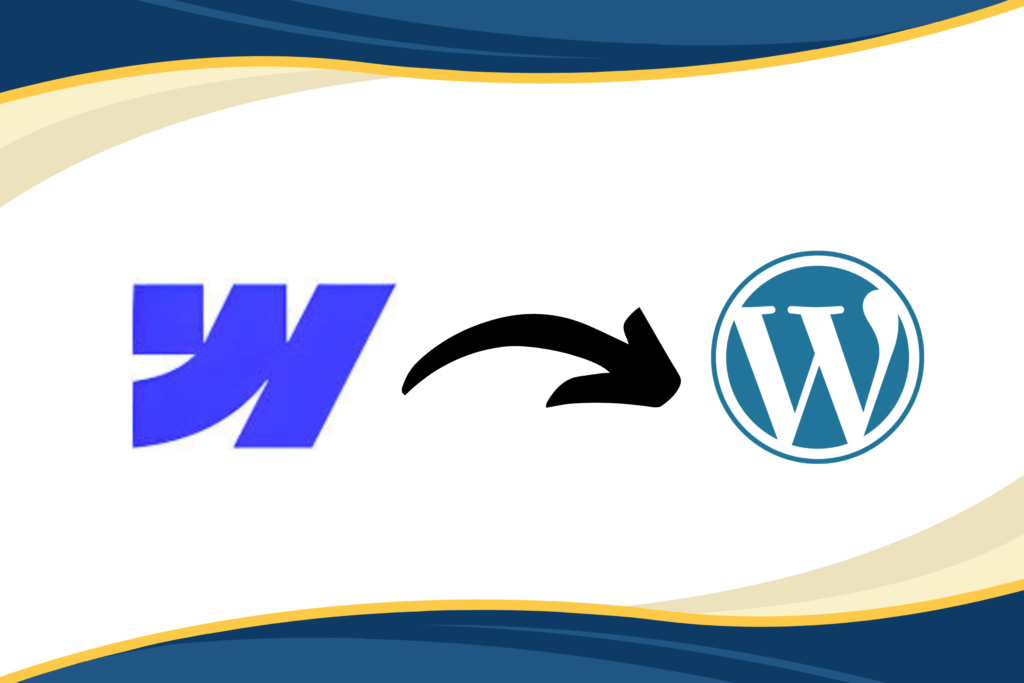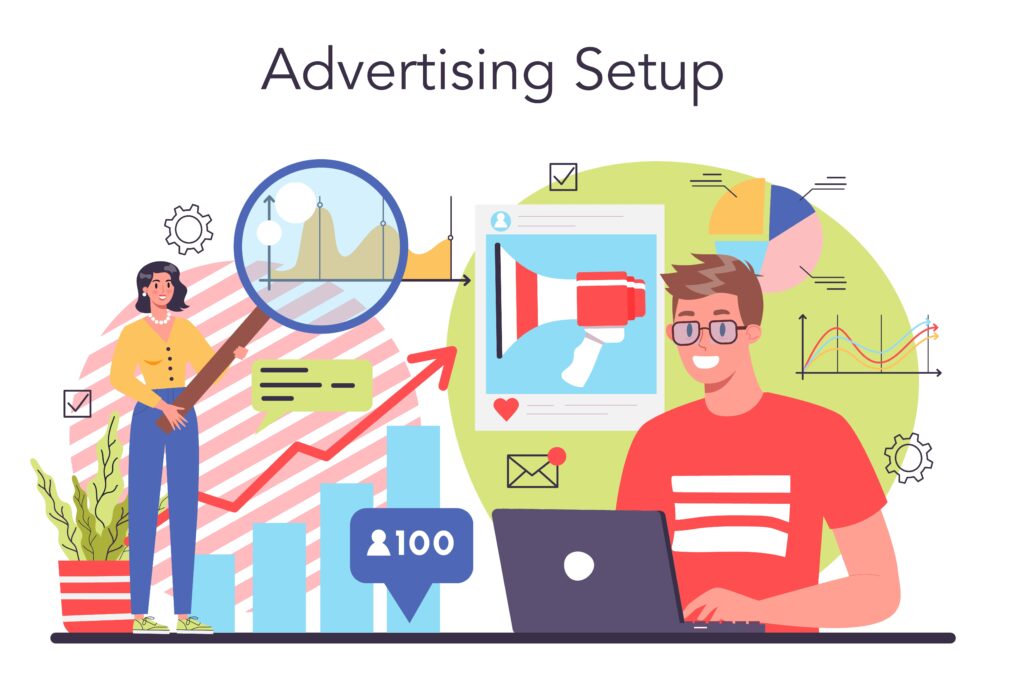Migrating your website from Webflow to WordPress can be a strategic move, offering more flexibility, customization options, and access to a vast ecosystem of plugins. While Webflow is excellent for designing visually appealing sites, WordPress provides a robust content management system (CMS) with extensive features. In this guide, we’ll walk you through the steps to seamlessly transition your content from Webflow to WordPress.
- What is Webflow?
- What is WordPress?
- Why Transitioning From Webflow to WordPress Makes Sense
- Points to Consider Before Migrating from Webflow to WordPress
- Steps to migrate from Webflow to WordPress
- 1. Set Up WordPress
- 2. Export Content from Webflow
- 3. Import Content into WordPress
- 4. Choose a WordPress Theme
- 5. Configure Your WordPress Permalinks
- 6. Point Your Domain to WordPress
- Conclusion
What is Webflow?

Webflow is a SaaS application that empowers designers to create responsive websites using a browser-based visual editing software. Unlike traditional web design tools, Webflow combines design and development seamlessly. Here’s what you need to know:
- Visual Design and Building:
- Webflow allows you to design visually by dragging and dropping elements on a canvas. You can create custom layouts, animations, and rich content without writing code.
- Code Generation:
- While you design, Webflow automatically generates the underlying HTML, CSS, and JavaScript. This means you get clean, semantic code ready for publishing or handing off to developers.
- Content Management and Hosting:
- Webflow isn’t just a design tool; it’s also a hosting platform and CMS (content management system). You can build your site, manage content, and host it all within Webflow.
- Flexibility Beyond Templates:
- Unlike rigid templates, Webflow lets you create fully custom layouts and components. You can style your site exactly as you envision it.
- Apps and Integrations:
- Webflow offers integrations with other tools through Webflow Apps. Connect your site to essential services your team uses daily.
In summary, Webflow is an all-in-one design platform that takes you from initial idea to a ready-to-use website.
What is WordPress?
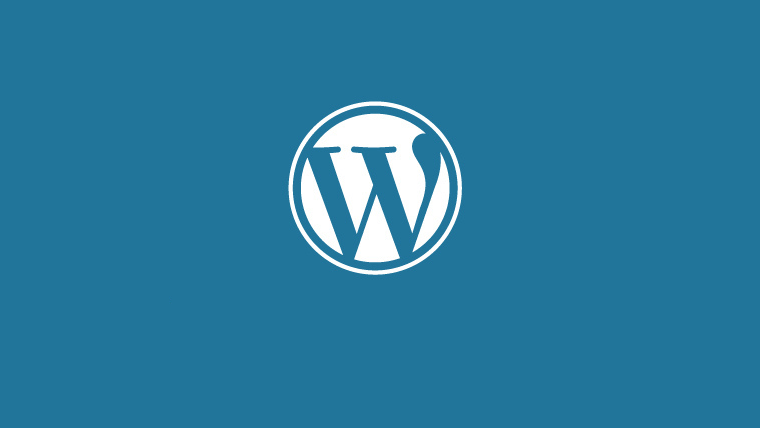
WordPress is an open-source content management system (CMS) that empowers individuals, even those without coding experience, to create and manage websites with ease. Here are the key points about WordPress:
- Versatility and Popularity:
- WordPress is the most popular way to build websites and blogs. It currently powers over 42.7% of all websites on the Internet, making it a dominant force in the web development landscape.
- Free and Open-Source:
- The WordPress software is free and open-source, licensed under GPLv2. This means anyone can use, modify, and customize it without cost. It democratizes website creation by eliminating the need for programming knowledge.
- Content Management System (CMS):
- At its core, WordPress is a CMS. It simplifies managing crucial aspects of your website, such as content, without requiring technical expertise. Whether you’re creating a blog, business site, portfolio, or eCommerce store, WordPress adapts to your needs.
- Types of Websites You Can Create:
- WordPress has evolved beyond its origins as a blogging platform. Today, it can create a wide range of websites, including:
- Business websites
- eCommerce stores
- Blogs
- Portfolios
- Resumes
- Forums
- Social networks
- Membership sites
- And pretty much anything else you can dream up.
- WordPress has evolved beyond its origins as a blogging platform. Today, it can create a wide range of websites, including:
- WordPress.org vs. WordPress.com:
- WordPress.org (self-hosted WordPress) is the free software you can install on your own web host. It gives you full control over your website.
- WordPress.com is a paid service powered by the same WordPress software but hosted by Automattic. While simpler to use, it offers less flexibility compared to self-hosted WordPress.
- Origins and Community:
- WordPress was created in 2003 as an offshoot of the project called b2/cafelog. Since then, it has grown into a massive community-driven project. Matt Mullenweg, one of its original creators, has become synonymous with WordPress. The software continues to evolve, driven by contributions from developers worldwide.
- Functionality and Plugins:
- Plugins add the features and functionality you need. Look for WordPress plugins that enhance user experience, security, and performance.
In summary, WordPress is a versatile, accessible, and powerful tool for building websites. Whether you’re a beginner or an experienced developer, WordPress provides a solid foundation for your online presence.
Why Transitioning From Webflow to WordPress Makes Sense
Webflow and WordPress are both powerful platforms for building websites, each with its own set of features and benefits. However, as your website grows, you might find that Webflow no longer meets your evolving needs. In this article, we’ll explore why you should contemplate moving from Webflow to WordPress, discuss key considerations before migrating, and provide a step-by-step guide for a seamless transition.
Reasons to Consider Moving from Webflow to WordPress
- Increased Flexibility:
- WordPress is an open-source platform, allowing extensive customization and adaptability. With access to thousands of plugins and themes, you can tailor your website to meet almost any requirement.
- Better SEO:
- WordPress comes optimized for search engines out of the box. Additionally, numerous SEO plugins like Yoast SEO plugin, Rankmath, etc. are available to enhance your website’s visibility. In contrast, Webflow can be more challenging to optimize for SEO, especially if you’re not familiar with HTML and CSS.
- Greater Scalability:
- Migrating from Webflow to WordPress offers scalability advantages. As your website attracts more traffic, Webflow may struggle to handle the increased demand. WordPress, designed to manage high traffic volumes, ensures stability and responsiveness even during peak periods. Its extensive plugin ecosystem allows you to fine-tune performance and scalability.
Points to Consider Before Migrating from Webflow to WordPress
- Hosting Selection:
- Webflow handles hosting for you, while WordPress requires you to choose a hosting provider. Evaluate your options based on factors like reliability, security, scalability, and customer support. A well-chosen host ensures smooth performance for your WordPress site.
- Content Migration Strategy:
- Plan how you’ll transfer your content. Export your data from Webflow and import it into WordPress using tools like WP All Import. Ensure that your pages, blog posts, images, and other assets transition seamlessly.
- SEO Transition:
- Consider the impact on your search engine rankings. Update your permalinks in WordPress to match your existing URLs. Install SEO plugins to optimize your content for search engines.
- Design and Theme Adaptation:
- Choose a WordPress theme that aligns with your brand and design preferences. Customize it to maintain consistency with your existing Webflow design. Ensure responsiveness and user-friendliness.
- Functionality and Plugins:
- Identify the features and functionality you need. Explore WordPress plugins to replicate any custom functionality you had in Webflow. Look for plugins that enhance user experience, security, and performance.
- Testing and Quality Assurance:
- Before going live, thoroughly test your WordPress site. Check for broken links, formatting issues, and any discrepancies in content. Ensure that your site functions as expected across different devices and browsers.
Remember, thoughtful planning and execution will lead to a successful migration. Evaluate your specific requirements, weigh the pros and cons, and make an informed decision.
Steps to migrate from Webflow to WordPress
1. Set Up WordPress
Before diving into the migration process, ensure you have a WordPress site ready. You can either install WordPress on your server or opt for managed WordPress hosting. Make sure you have a domain name associated with your new WordPress site.
2. Export Content from Webflow
In your Webflow account, export the content you want to migrate. This includes web pages, blog posts, texts, embedded blocks, gallery pages, and images. Webflow simplifies this process by allowing you to download your data in a convenient format.
3. Import Content into WordPress
Now head over to your WordPress dashboard. Search for the WP All Import plugin, install it, and activate it. This powerful plugin enables you to import data from various sources, including CSV files. Upload the CSV file you downloaded from your Webflow site using this plugin.
4. Choose a WordPress Theme
Select a theme for your WordPress site. The WordPress theme repository offers thousands of free WordPress themes and premium WordPress themes. Consider your site’s aesthetics, functionality, and compatibility with your content. Once you’ve found the perfect theme, install and activate it.
5. Configure Your WordPress Permalinks
Permalinks (URL structure) play a crucial role in SEO and user experience. Go to Settings > Permalinks in your WordPress dashboard. Choose a permalink format that aligns with your site’s goals. Clear, descriptive URLs enhance readability and search engine visibility.
6. Point Your Domain to WordPress
If you’re using a new domain for your WordPress site, update your DNS settings to point to your WordPress hosting. This step ensures that visitors reach your new WordPress site when they type in your domain name.
Conclusion
Migrating from Webflow to WordPress empowers you with greater control over your website. WordPress offers a vast array of plugins, themes, and customization options. By following these steps, you’ll seamlessly transition your content and unlock the full potential of WordPress.